Saved games
Saved Games You may create as many
games (universes) as you wish. Your saved games will be located at \My
Documents\Out of the Park Developments\TB 2.5\Saved Games. These
files will not be removed or over-written during a re-install or new
installation process. Backups of your saved games will be automatically
generated every time when you open the database, but it is strongly
recommended that you make additional backup copies of these folders on
another media, for example on a CD. Making backups is always a good
idea! Saving a game You may save your
games in one of two ways. First, with an open game (universe), you may
click the ‘Save' button at any time. This button is located at the top
right under the records section of the main game screen. Second, you
will be asked to save when exiting a game by clicking the ‘Close'
button located in the bottom right corner of the records section.
The program will place a time stamped backup file in your
saved games folder. These backups will be auto-managed to
save the ten most recent files. Both buttons are shown
in the screenshot below. 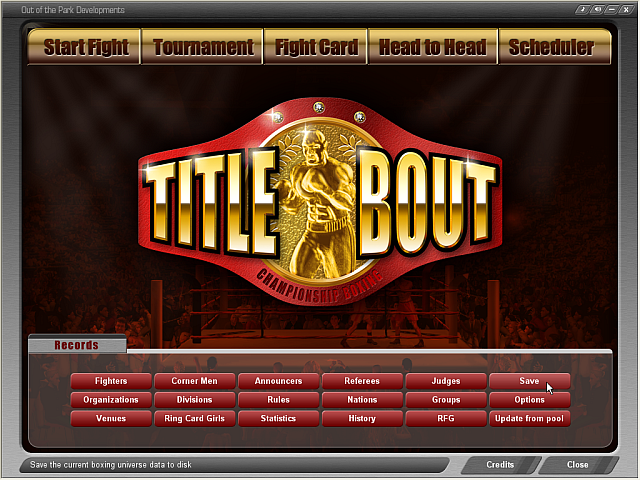
Opening an existing game You
may open the last game played which will always appear in the large top
button found on the main TBCB 2.5 screen. You may also open any
previously saved game by clicking the ‘Load Saved Game' button located
to the left just below the continue last game button. A message box will
appear listing all available games. Select one and click ‘OK' to open
the desired game. 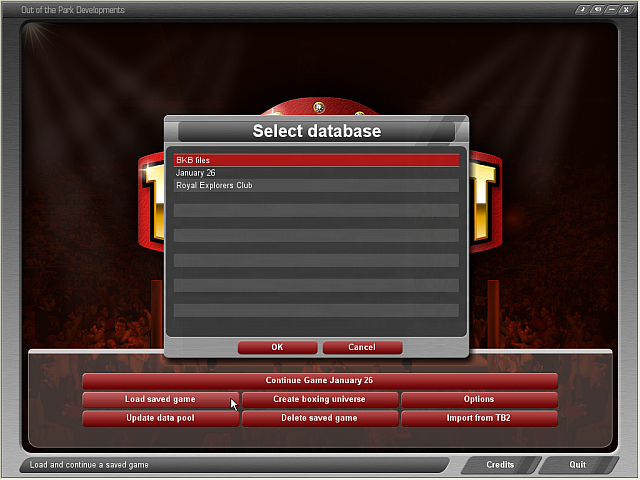
Deleting a saved game To
delete a saved game you can click the ‘Delete Saved Game' button
located in the middle bottom section of your main TBCB 2.5 screen.
Select the database (game) that you wish to delete from the message box
that will appear and click ‘OK'. To ensure that game databases are
not deleted accidentally, you will be presented with a second message
box as shown below. Type the word ‘delete' in the input box and click
‘OK' to delete the game. 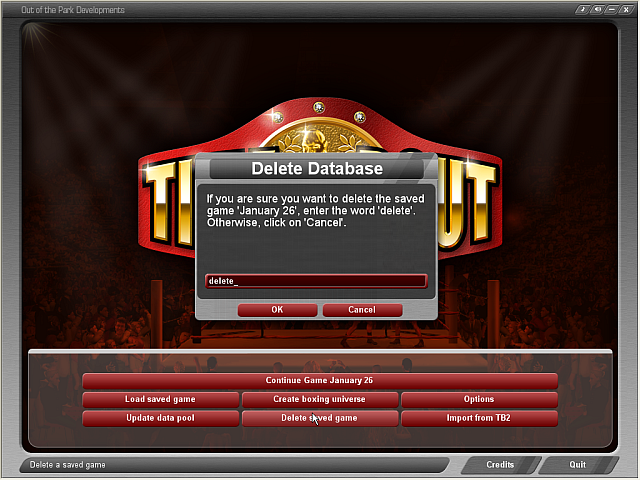
| 
